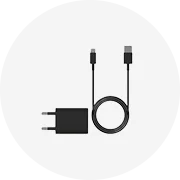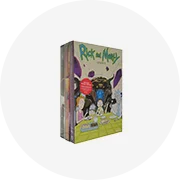Popular in your industry

























































Top categories
About hp printer cp1215
The HP Color LaserJet CP1215, also known as the HP CP1215, is a color laser printer designed for personal and small office use. It provides high-quality color prints and features such as a compact design and ease of use. The HP CP1215 printer uses a 4-color toner cartridge system and has a print speed of up to 12 pages per minute for black and white prints and up to 8 pages per minute for color prints. It has a 150-sheet input tray and a 50-sheet output tray. The HP CP1215 also has a manual duplex printing feature, which allows users to print on both sides of the paper.
How to use HP CP1215?
Using an HP CP1215 printer is a straightforward process. To begin, users need to power on the printer and load it with the appropriate paper type and size. Next, they can install the HP CP1215 toner cartridges by opening the front door and removing the empty cartridges. The new toner cartridges should be unpacked, gently shaken, and then inserted into the corresponding color slots. Users can then close the front door and make sure it is securely shut. For those using a Windows computer, they can install the HP Color LaserJet CP1215 driver by downloading it from the HP support website or using the installation CD that came with the printer. Afterward, they can follow the on-screen instructions to complete the installation. Users can connect the printer to their computer using a USB cable or through a wireless network. They can then open the document they want to print and select the HP Color LaserJet CP1215 as the printer.
What to do when HP CP1215 does not print?
When an HP CP1215 printer does not print, users can troubleshoot the issue by checking the printer and the printer driver. They can start by ensuring that the printer is turned on and properly connected to the computer. It is also essential to check if there are any error messages or blinking lights on the printer. Additionally, they can check the printer's paper and toner levels and replace them if necessary. Users can also try restarting the printer and the computer to see if the issue is resolved. If the HP CP1215 still does not print, they can update the printer driver by visiting the HP support website and downloading the latest driver for their operating system. Performing a test print can also help identify and resolve printing issues. If the problem persists, users can consult the printer manual or contact HP customer support for further assistance.
How to change toner in HP CP1215?
To change the toner in an HP CP1215 color printer, users can follow these steps. First, they should open the front door of the printer. Then, they can locate the toner cartridge that needs to be replaced. They need to grasp the handle of the toner cartridge and pull it out of the printer. Users can then unpack the new HP CP1215 toner cartridge from its packaging and gently shake it from side to side to distribute the toner evenly. The protective cover should also be removed from the new toner cartridge. Next, the user can insert the new toner cartridge into the correct color slot in the printer and push it firmly until it is securely in place. The front door should be closed, ensuring it is properly shut. Afterward, users can print a test page to verify the installation of the new toner cartridge.